Mycaelis
Yeastological Expert
- Location
- Milton Keynes
I've been asked a couple of times today regarding how I moved my GPS in my Arma3 client, so I thought I'd post it here for those who don't know how to do it. Although I sure most of you do. Either way, its a simple process as per below:
1. From the main Arma3 menu, select the CONFIGURE button.
2. Next select the GAME option.
3. From the GAME menu, select the LAYOUT tab.
This is the layout menu, where you can move and resize all the various elements in the Arma3 HUD.
4. The GPS is normally located where the Arrow is by default.
5. As you can see, I have moved and resized my GPS to the bottom of my screen.

There is only one major advantage to resizing the GPS I have noticed. The larger your GPS window is, the faster you can travel in cars before it "disappears". I can do about 280 - 300km/h in a sports hatch before it disappears with my setting.
Hope this helps some of you.
Cheers,
Ash / Mycaelis
1. From the main Arma3 menu, select the CONFIGURE button.
2. Next select the GAME option.
3. From the GAME menu, select the LAYOUT tab.
This is the layout menu, where you can move and resize all the various elements in the Arma3 HUD.
4. The GPS is normally located where the Arrow is by default.
5. As you can see, I have moved and resized my GPS to the bottom of my screen.

There is only one major advantage to resizing the GPS I have noticed. The larger your GPS window is, the faster you can travel in cars before it "disappears". I can do about 280 - 300km/h in a sports hatch before it disappears with my setting.
Hope this helps some of you.
Cheers,
Ash / Mycaelis
Last edited by a moderator: